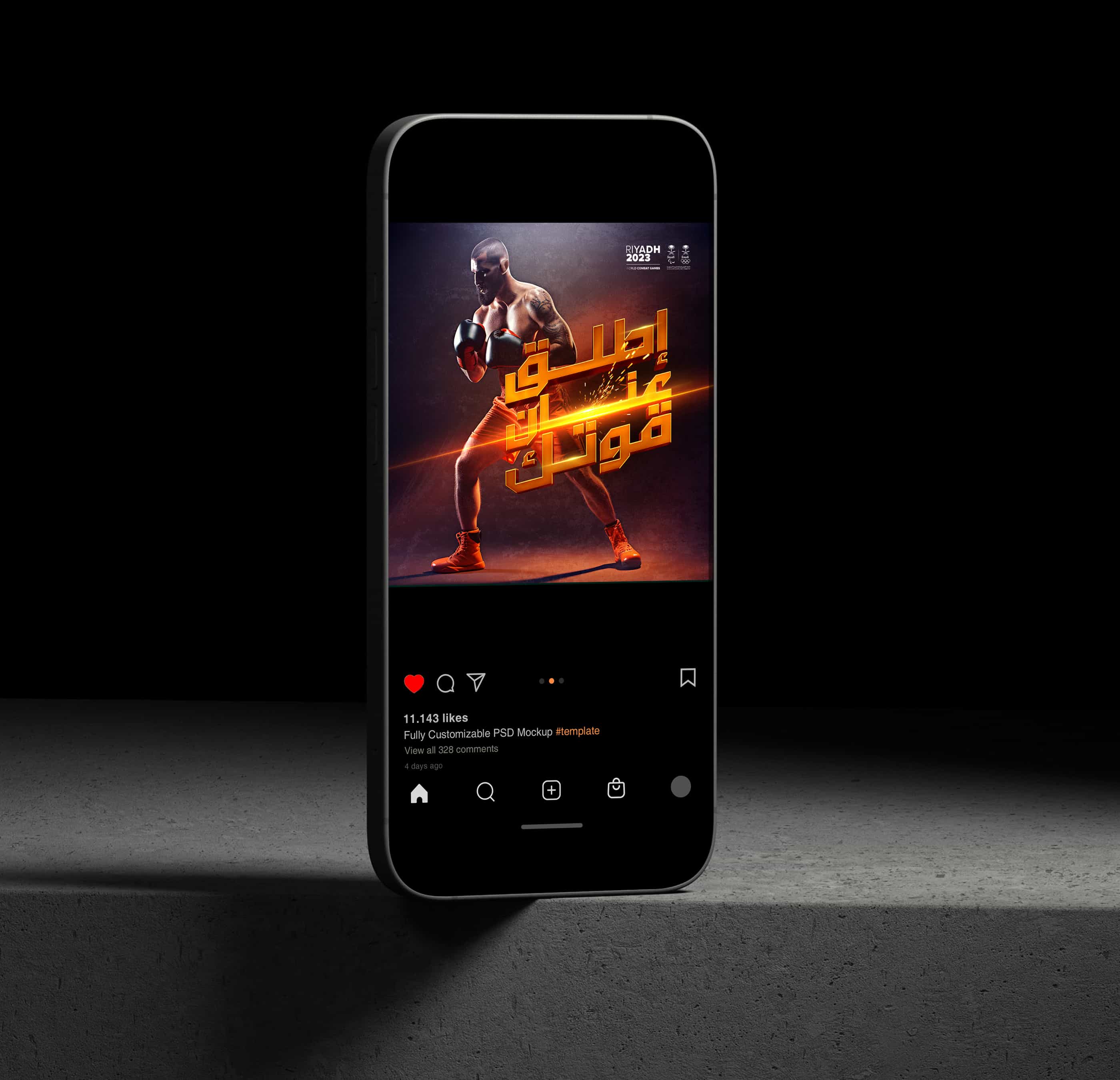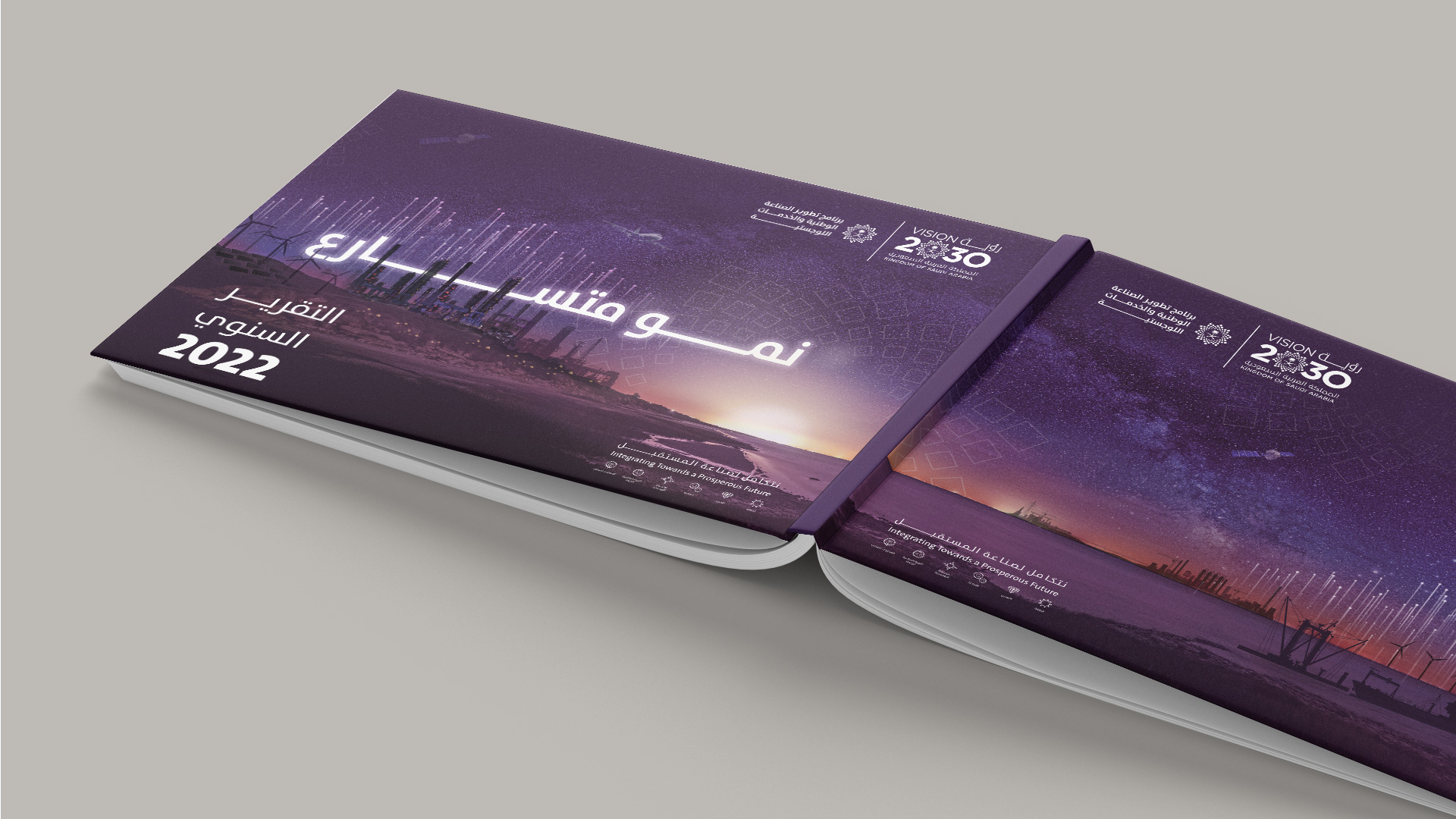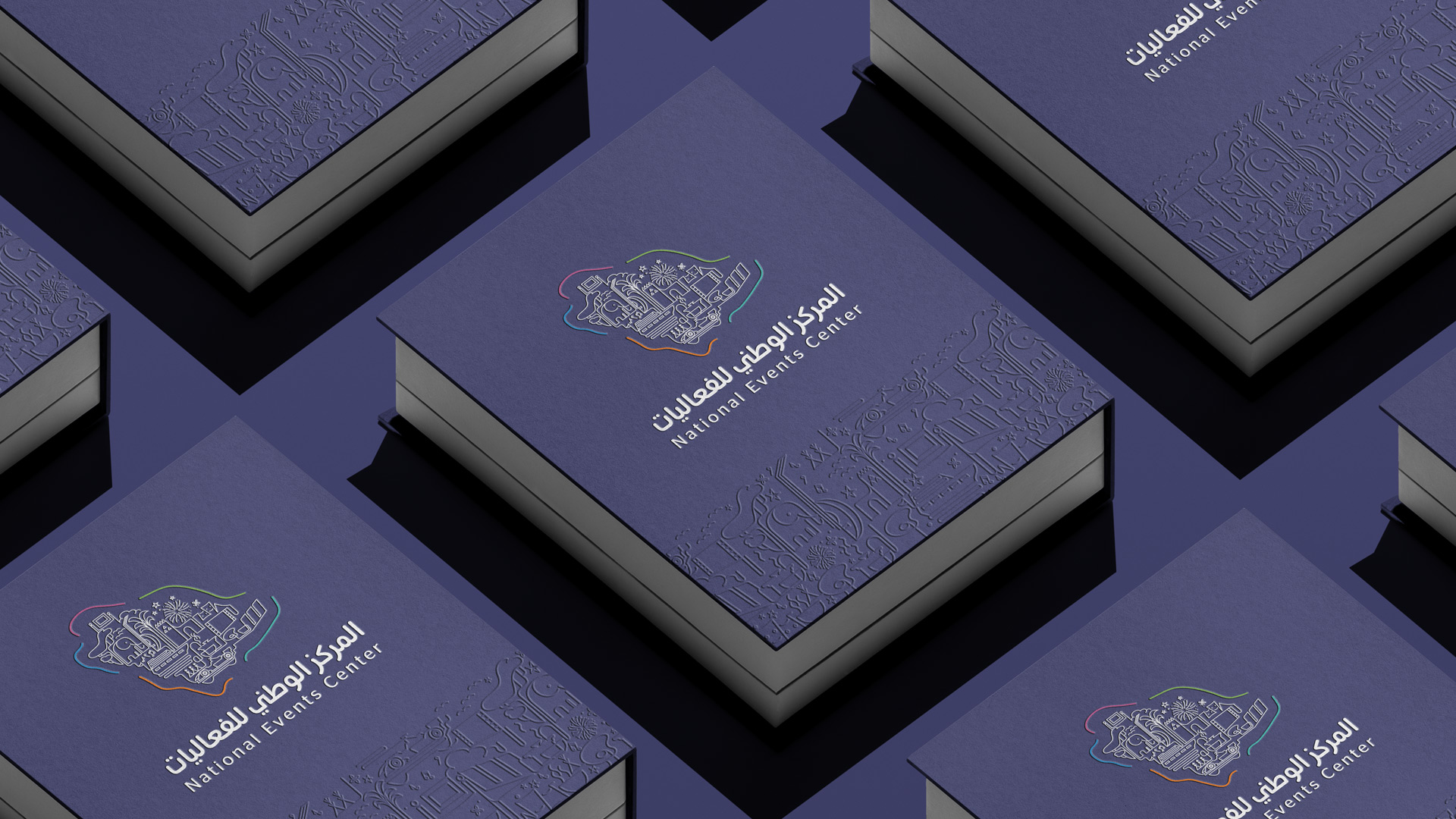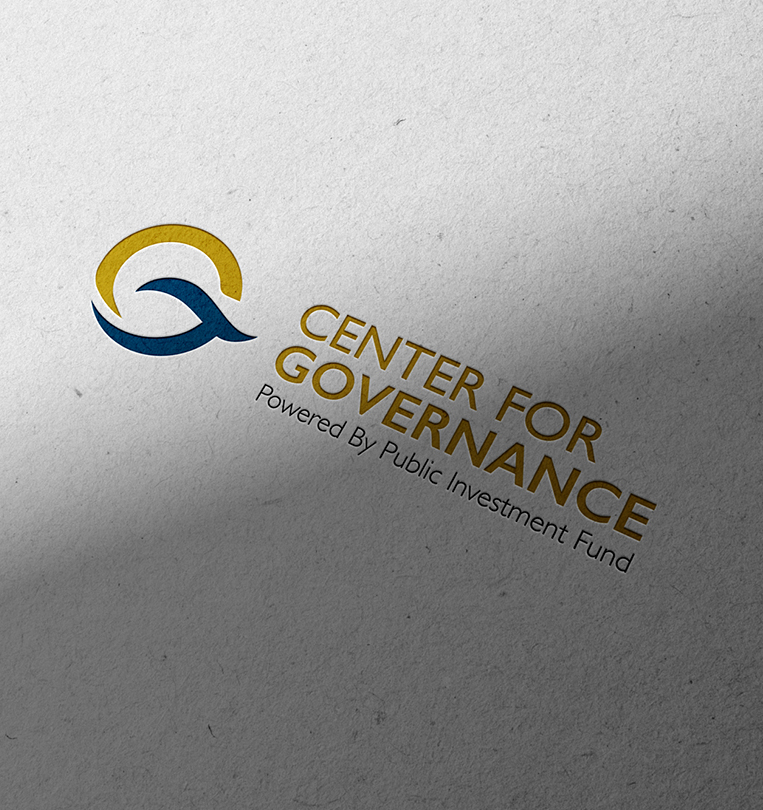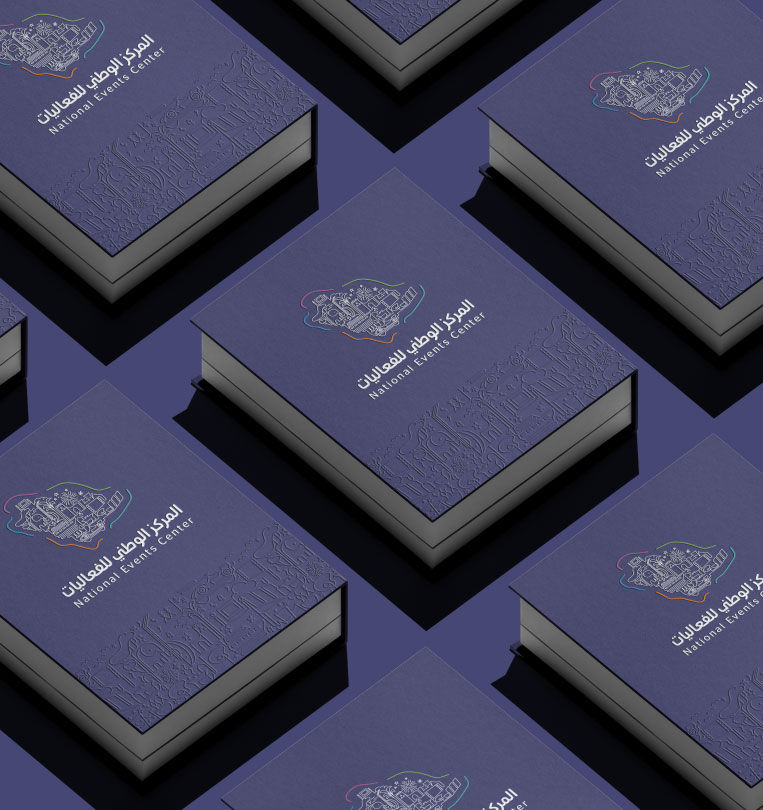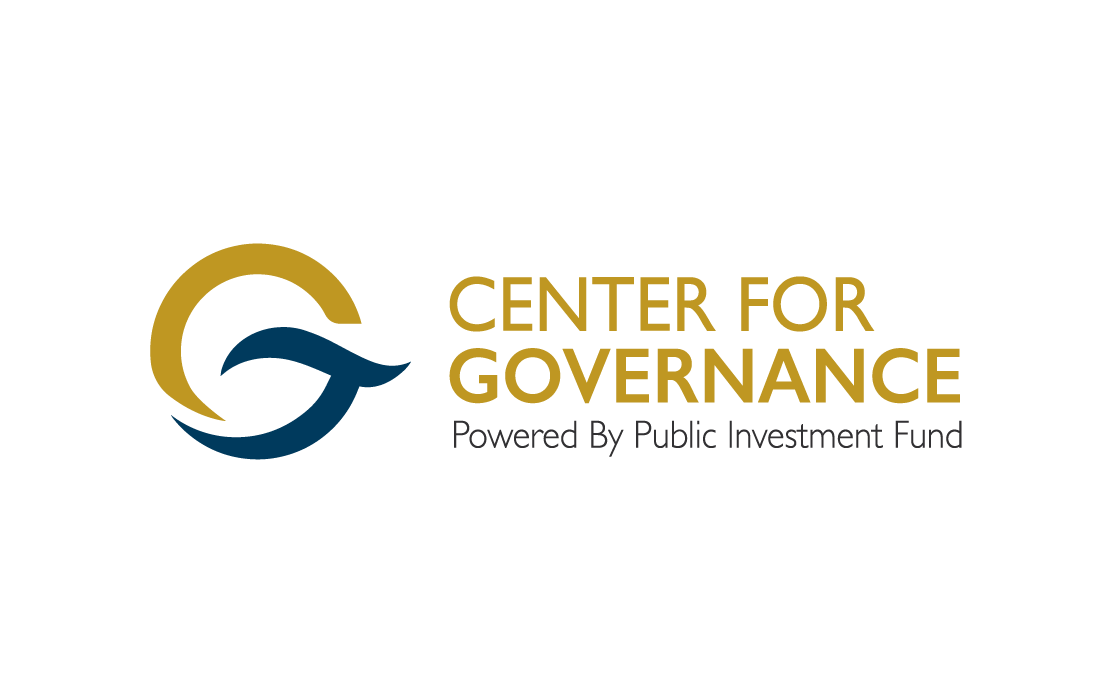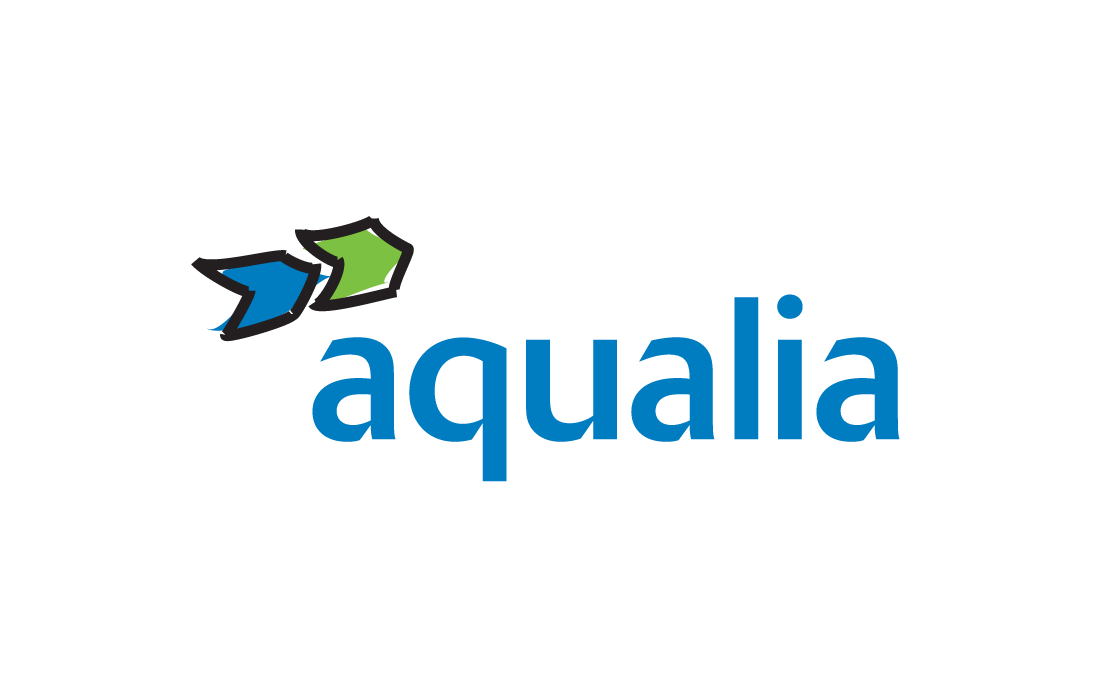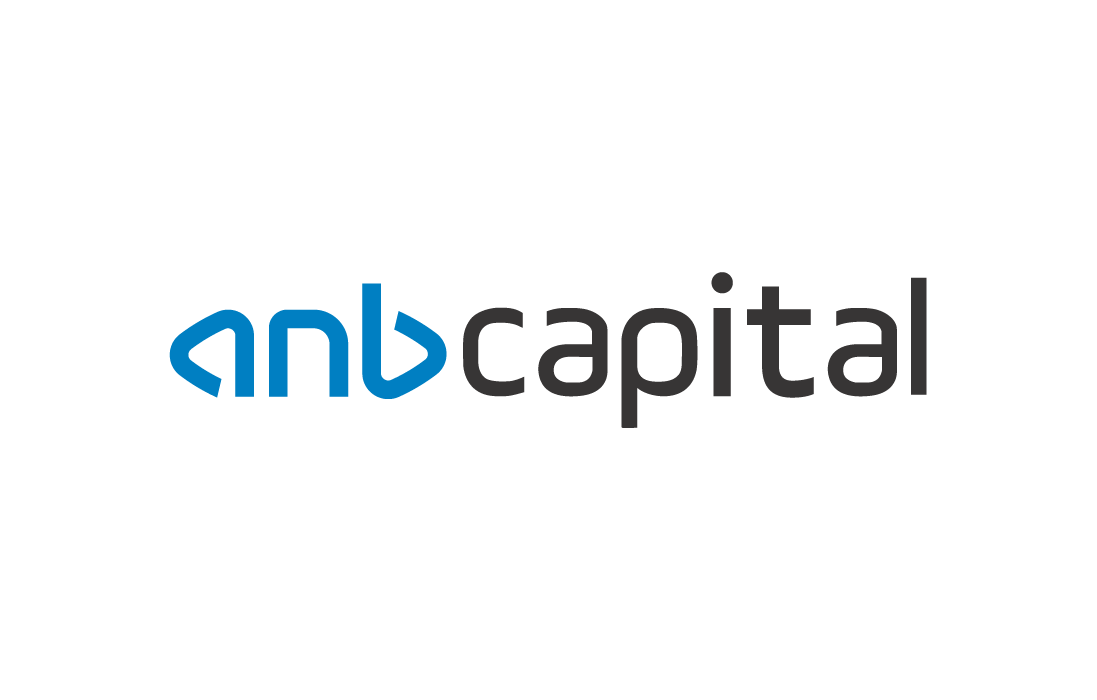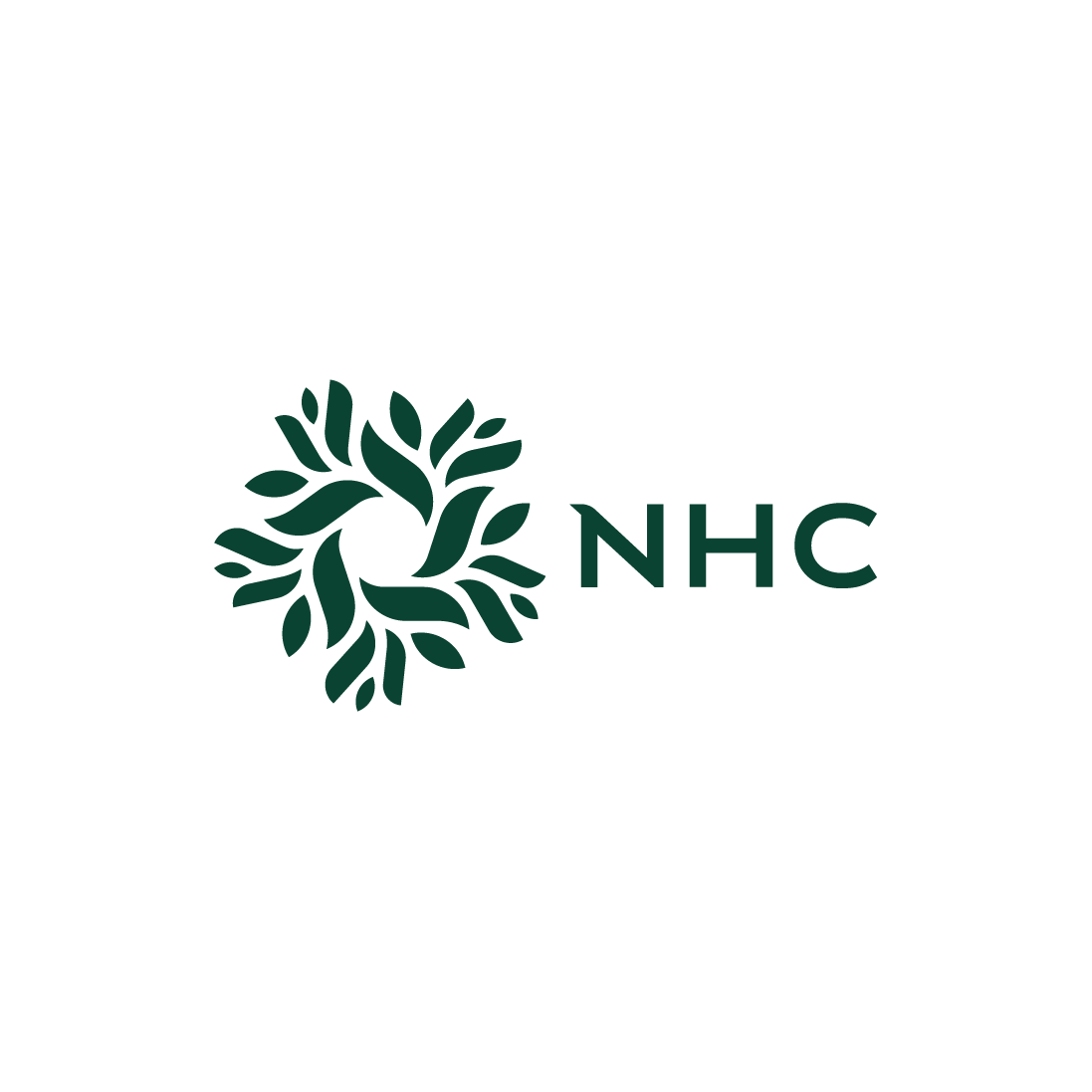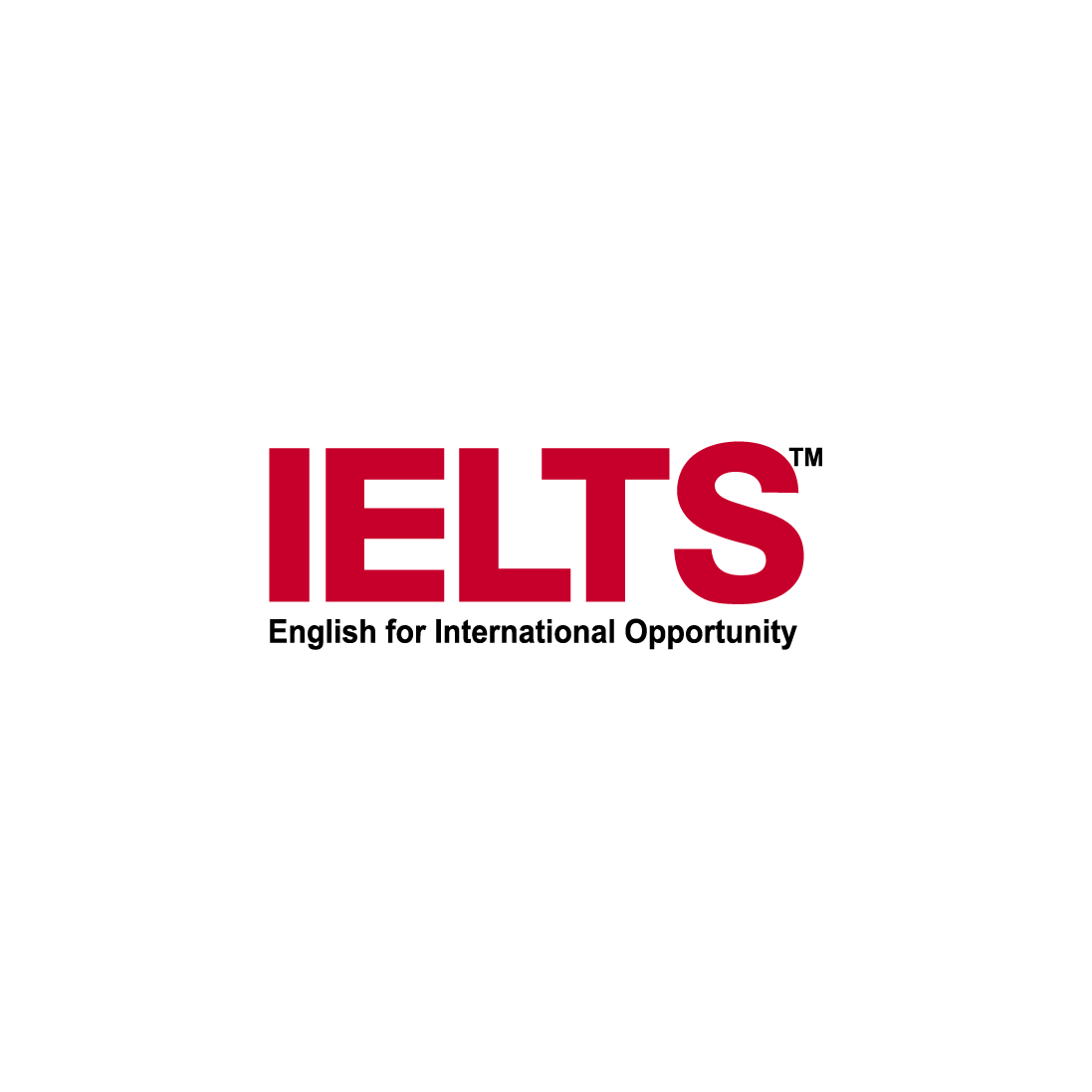Creative Blend_____takes PRIDE in everything we do and every_____ service we provide. Through Passion, Reliability, Inspiration, Diversity and Exceptional Value, our_____ experienced team of advertising professionals are tasked with providing our clients with real world branding and marketing strategies that offer them _____the success their business’ need.